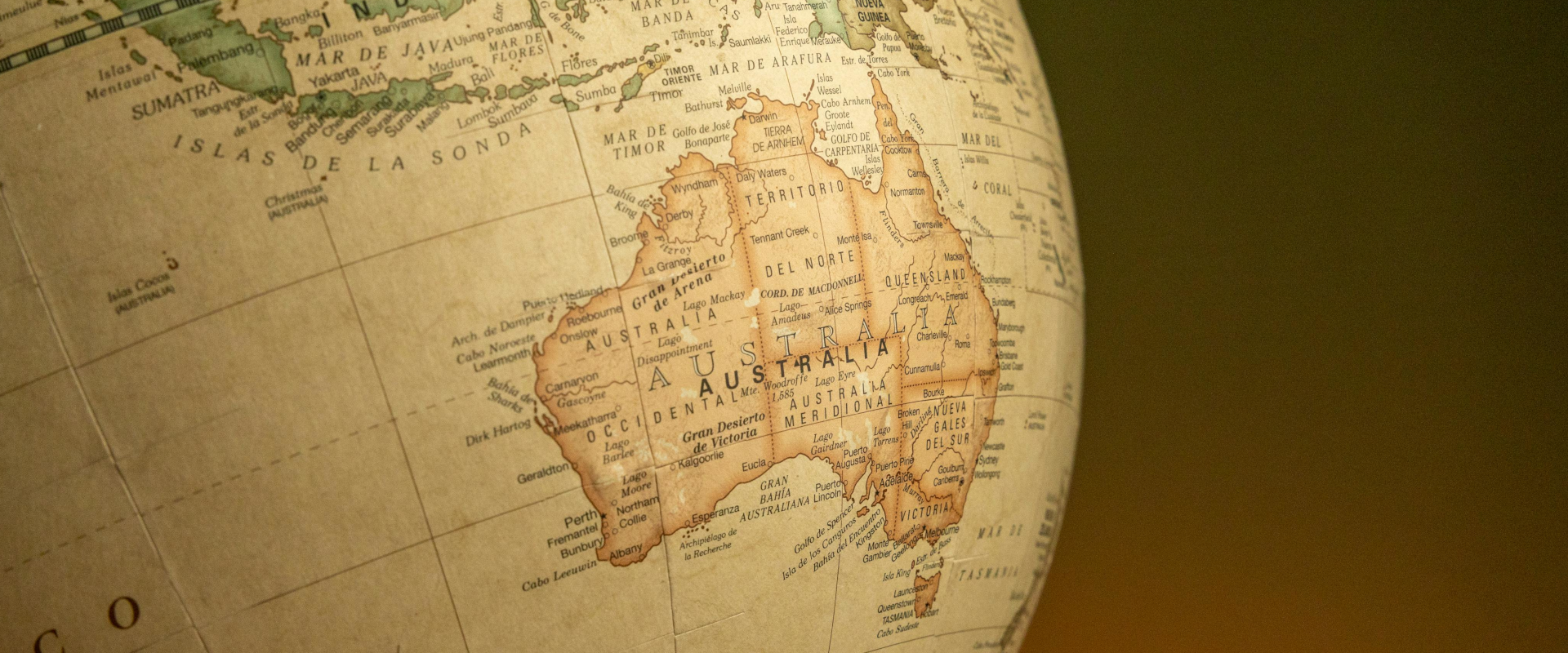This video accessibility checklist will help you adhere to Web Content Accessibility Guidelines (WCAG) legislation like the Americans with Disabilities Act (ADA). By following the items on this list, you can make your content more accessible to people with disabilities and improve the viewing experience for everyone who watches your videos.
Use Audio Descriptions
Audio descriptions help people with visual impairments. These descriptions convey essential information about visual elements in your videos that viewers might not be able to see, such as when a person walks into a room. So they are one of the most important items on this video accessibility checklist.
Audio descriptions help improve comprehension for viewers with visual disabilities, making them a valuable addition to your video content. By adding descriptions, you can comply with WCAG and ensure everyone understands what's going on in your videos.
Related Reading: How to Develop a Video Strategy for Your Business
Use Captions
The next item on this video accessibility checklist is captioning, which can help people with hearing disabilities understand your visual content. With the right caption editor, you can convert the dialogue and sound effects in your videos into text and display captions on-screen.
When creating captions for your video, always use a clear font and align text properly to improve readability. Also, don't forget to synchronize captions with the audio track, and only include two or three lines of captions on the screen at any one time.
Captions can also be beneficial for people learning English or viewers who watch your videos in noisy environments.
Viostream has two caption services for organizations following this video accessibility checklist. Automated captions appear on your videos when you upload them to the platform. You can then review and modify these captions before publishing them. Alternatively, human captioning experts can analyze the audio in your video, convert speech to text, and create WCAG-compliant captions with 99.9% accuracy. Learn more about captioning on Viostream or start your free trial and try it out for yourself.
Related Reading: 3 Types of the Best Accessible Video
Use Transcripts
Video transcripts are translations of the audio in your videos. They might include dialogue, sound effects, and other elements of content. Speech recognition technology or human transcribers might translate the audio in your video into text. You can then post this text on your website or in the video description section on a video page.
WCAG recommends you include important visual information from your video in transcripts for people who can't watch your content. That includes identifying speakers and important objects.
Use the Right Text
If you include text in your videos, make sure people with visual problems can read it. Use a clear font for any video titles, transitions, or calls to action in your content. Also, make sure text stays on-screen long enough for people to read it properly.
The Bureau of Internet Accessibility recommends complying with color contrast principles when creating web content, and this recommendation can apply to the text you use in videos. Viewers with color vision or low contrast vision problems can't always read text written in a particular color, while some people experience eye strain when looking at certain color combinations.
Use Uncluttered Backgrounds
Viewers with vision problems might struggle to see what's going on in the foreground in your videos if there are too many people or objects in the background. Keeping backgrounds as uncluttered as possible might provide a solution to this issue. Being aware of your filming location and using a simple background (or even a green screen) might make your videos more accessible.
Use an Accessible Video Player
The final item on this video accessibility checklist is an accessible media player that lets viewers enlarge videos on their devices. Full-screen visibility can make it easier for people with visual impairments to view your video content. You can also improve accessibility by using a player that allows viewers to navigate your content with their keyboard instead of a mouse.
You can tick this item off your video accessibility checklist when investing in Viostream's media player. It lets audiences enlarge videos by clicking on a button on the control panel, allowing viewers to watch content on any browser or device.
Related Reading: How to Increase the Quality of a Video in 4 Steps
This video accessibility checklist can help make your videos more accessible to people with hearing and vision disabilities and improve compliance with ADA and WCAG. Consider using audio descriptions, captions, transcripts, the right fonts, uncluttered backgrounds, and an accessible video player in the future and create video content that everyone can enjoy, regardless of ability level.
Viostream is an enterprise-level video platform that can improve accessibility with features such as automated captions, premium captions, and an enlargeable media player. Start your free trial now.