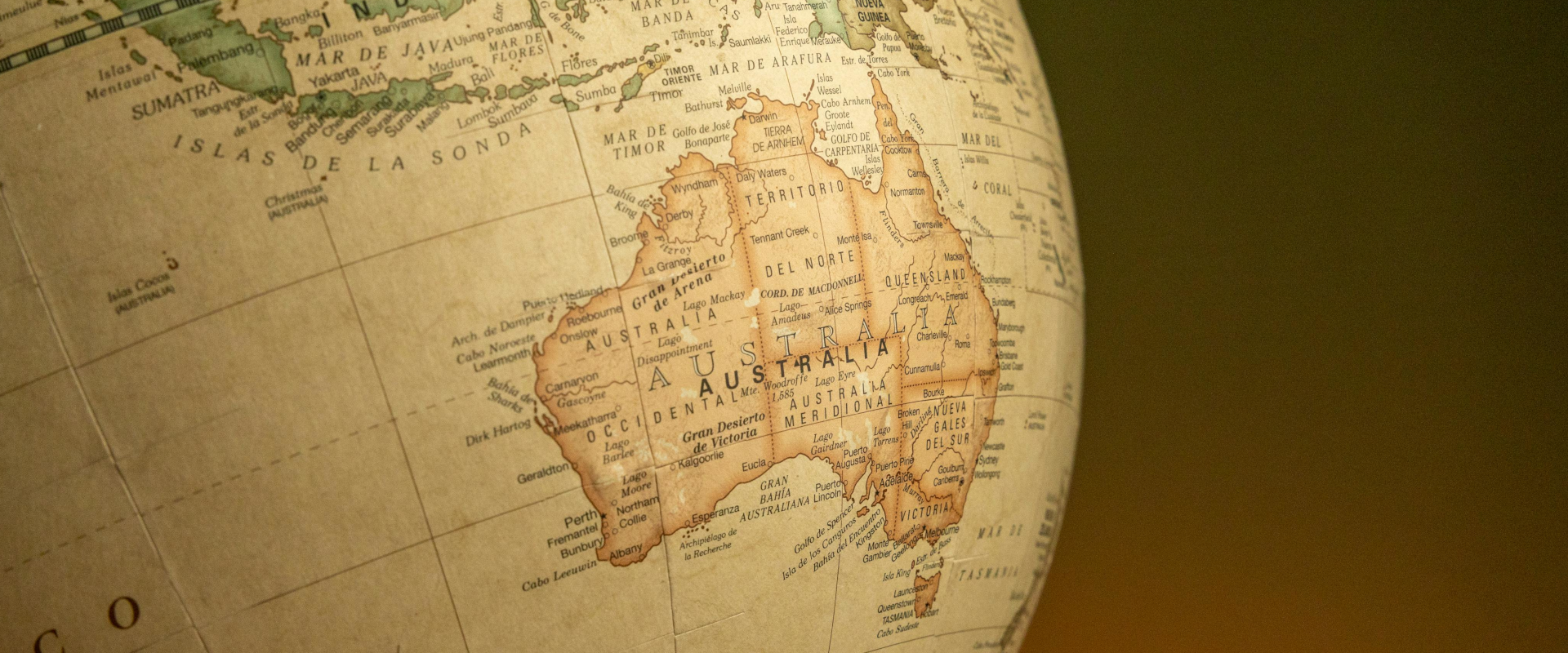With an ever-increasing awareness of the need for closed captioning, you must make your online videos accessible for all corporate clients in Australia and abroad. Closed captioning benefits everyone, not just those who have hearing differences. Research shows a massive 92 percent of people watch videos with the sound off on mobile devices, while 83 percent watch videos with no sound on desktop devices. Another study suggests that closed captions improve comprehension, attention, and memory when watching a video. Captioning a video also proves valuable for clients watching content in their non-native language. Ready to spend less time agonizing over video management, security, and analytics? Begin your 14-day free trial.
Closed captioning is a powerful tool for accessibility, knowledge, retention, and asynchronous communication, helping viewers engage with your content on a deeper level. It adds another layer to your corporate videos. But how do you add captions to video content? Read this guide to learn more.
Problems With Adding Closed Captions to Online Videos
There are various problems when adding closed captions to corporate videos using the services above. Although these media players support captioning formats such as SRT, SBV, and WebVTT, video creators often encounter problems:
Auto Captions
Services like YouTube use a process called auto-captioning, which relies on speech recognition and machine learning technology to auto-generate closed captions. Sometimes this process is highly effective but, other times, auto-captioning generates errors and communicates the wrong captions to viewers. This means corporate clients who rely on captions to understand your content, such as people who are hard of hearing, receive incorrect information.
Research shows that YouTube captions are only 60 to 70 percent accurate. That means around 1 in 3 words could be completely wrong. The accuracy of these captions might be higher if videos have high-quality audio, but YouTube struggles when videos have lots of background noise or the people in your videos have strong accents or use multi-syllable words.
Non-English Audio
Services like YouTube also have trouble captioning content with non-English audio, especially when translating this audio into English. Although some services claim to translate non-English content into English captions, these websites often use the auto-captioning method and then run the non-English captions through an automatic translation service. While this process only takes a few milliseconds, there are often translation errors. Again, viewers who rely on closed captions might receive incorrect information.
Captions Don't Show Properly
Because auto-captioning relies on speech recognition and machine learning, sometimes there are delays in processing information, which results in captions not showing on the screen. Other times, captions might display for a few seconds or minutes and then disappear from the screen later on during playback. When captions fail like this, it negatively affects the viewing experience.
Add Captions Manually
Some services like Dailymotion let you add captions to videos, but you have to manually transcribe the audio or pay someone to do it for you. If you don't have the time or resources to transcribe your content, you'll need to find a transcription service, which can be a long and often expensive process.
It's Just Too Complicated
Other services like Brightcove require code to add captions to videos. A lack of coding knowledge will make it difficult to provide corporate customers with the accessibility and engagement benefits of closed captioning.
How to Add Closed Captions to Video Content on Various Online Media Players
The way you add closed captions to corporate videos depends on the streaming media service you use. Here are some of the most-used video players in Australia:
YouTube
YouTube auto-generates captions when you add this feature to your videos:
- Sign in to YouTube Studio
- Click "Subtitles" from the menu on the left-hand side
- Select the video you want to edit
- Click "Add Language"
- Select your language
- Click "Add" under "Subtitles"
Dailymotion
Dailymotion lets you manually add captions to your videos.
- Click "Add Subtitle" from the "Advanced Edit" tab within a video
- Click "Subtitle Language" from the "Select Language" drop-down menu
- Click "Upload"
- Select an .SRT file from your device
- Click "Save"
Vimeo
Vimeo lets you manually add captions to your videos.
- Select a video from "Videos"
- Click "Subtitles" from the "Distribution" drop-down menu
- Click the "+" symbol next to "Subtitles and Captions"
- Select your language and caption type
- Locate your transcription from your computer
- Activate the slider on the left-hand side of the file to apply the captions to your video
- Click "Save"
Brightcove
Brightcove also lets you manually add captions to your videos. However, you might find the process complicated because you need to create a caption file, a "track tag" (this involves coding!), and other elements.
How Viostream Can Help
Viostream lets you submit videos for custom captioning, so now you can caption your content and communicate with corporate customers with greater agility and accuracy.
Adding closed captions to corporate videos and employee-generated content is simple with Viostream:
- Head over to the Media Library
- Select a video
- Click on the "Accessibility" tab
- Click "Order a Caption and Transcript"
- Click "Continue"
- Let Viostream take care of the rest. You don't have to add captions manually!
For more information, reach out to your Account Manager for assistance.
In Conclusion
The business benefits of closed captioning are limitless. Enterprises can connect with broader audiences and improve knowledge and retention. But there's a problem. All the major video streaming platforms, like YouTube, provide closed captioning for corporate videos, but the results often disappoint. Many of these services use auto-captioning, which auto-generates closed captions based on various speech recognition and machine learning algorithms. While this process can be effective, content creators often encounter transcription and loading errors, affecting asynchronous communication and the viewing experience. Other services require manual transcriptions or even code.
Viostream provides you with an alternative to YouTube and other services, combining smart automation and professional transcriptions for more reliable closed captions that will impress your corporate clients. Start your free 14-day trial today to learn more about how Viostream's professional video hosting platform can help improve your business communications today.
Click here to try out your free trial.